Level 2 Assessment Reporting Through Advanced Search
Objective: Gain an understanding of how to use Advanced Search for reporting on L2 Assessments.
Advanced Search allows users to search for all assessment results in the system. Data can be analysed, tables and graphs can be produced, and dashboards can be configured by creating profiles.
Level 2 Assessment data can be found in the 'Assessments Task' category of the ‘Assessments’ search, and the 'Simple Assets' search.
To navigate to these searches, users first select 'Search' in the Navigation Sidebar, which opens 'Advanced Search'.
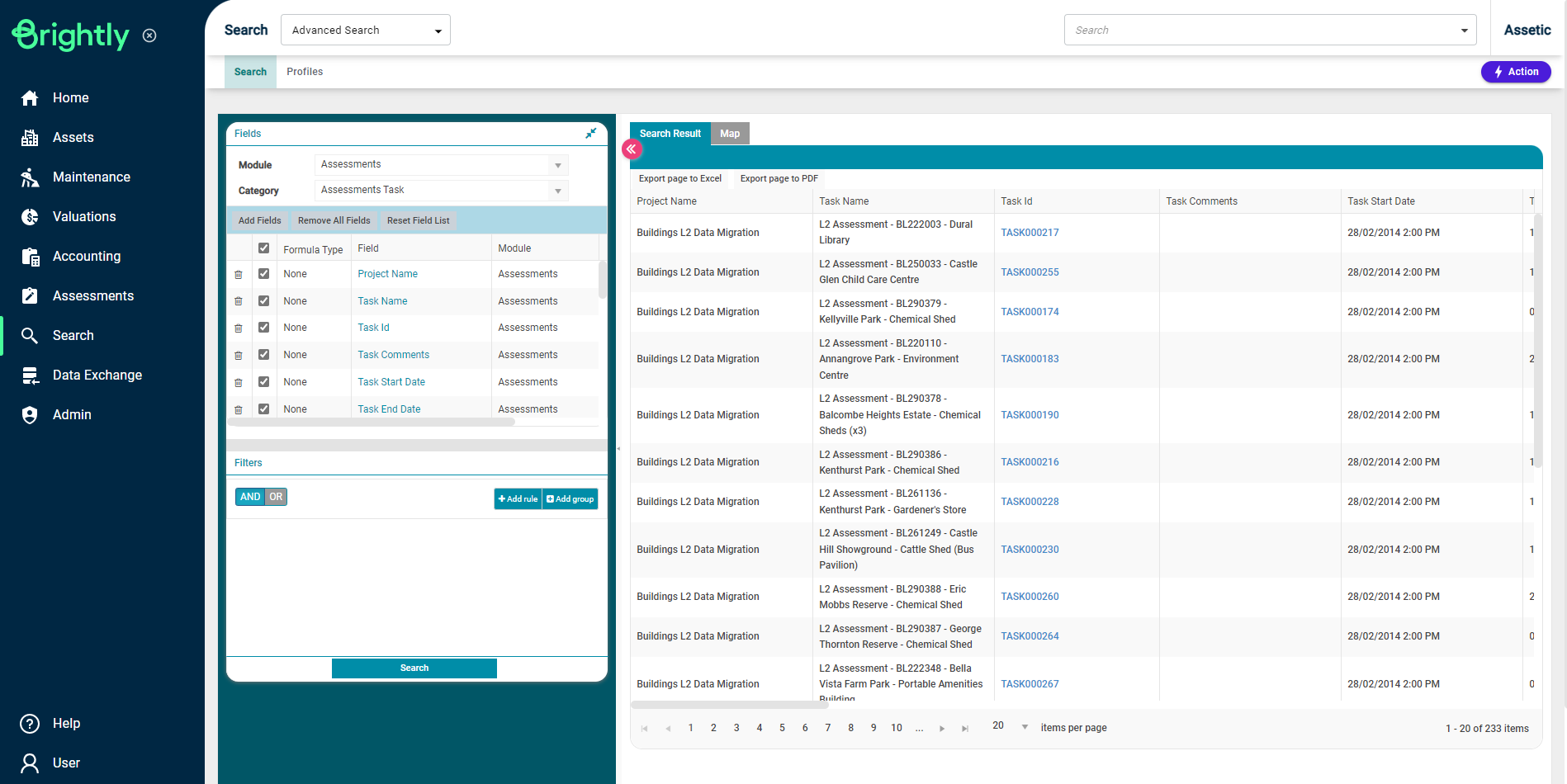
Next, users select the module and category to search in - either 'Assessments > Assessments Task' or 'Simple Assets'.
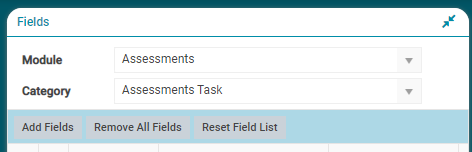
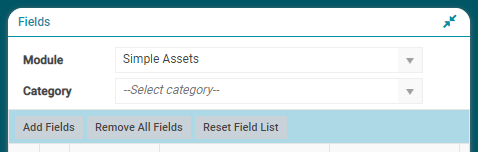
To view and add additional fields to the search, users can click on the 'Add Fields' button on the left side.
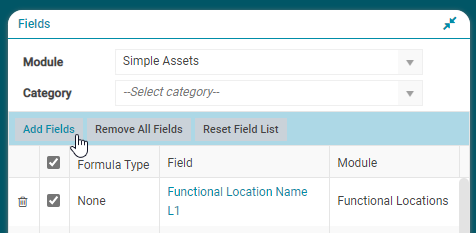
All Functional Location fields related to Assets, Simple Asset Group information, and Assessment information fields can be found here.
For example, if a user wants to add all Functional Location fields to the Advanced Search, they can type 'Location' in the box under field column and hit enter. All fields containing word location will be shown.
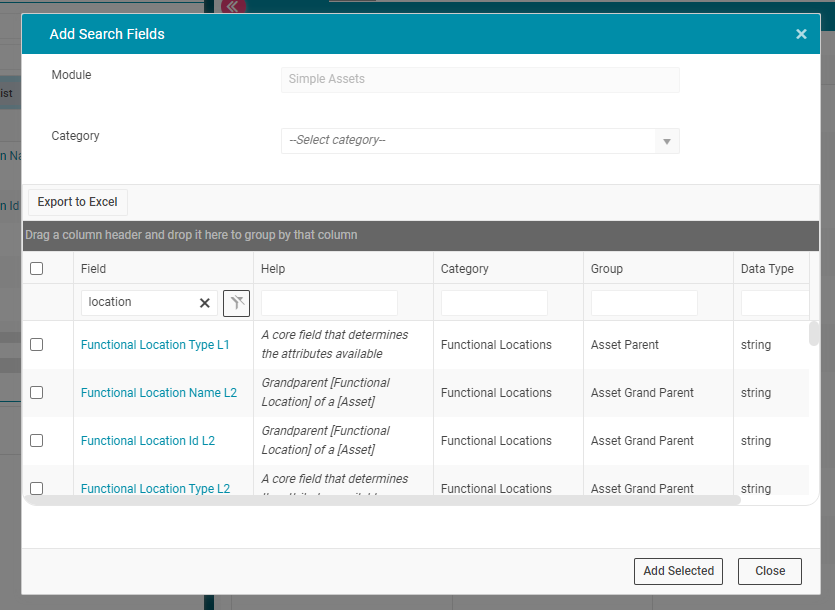
The user can select the fields they want to bring to the advanced search.
After selecting the required fields, the user can create profiles, analyse data, prepare tables or graphs, and configure dashboards.
More information about creating and managing search profile can be found in Managing Advanced Search Profiles.
NOTE The level 2 assessment results shown against simple assets are the latest assessment results available against simple assets.
